| Return | General | Console | Combinations | Recordings | Demo | Gallery | Settings |


|
Temperaments
Temperaments were introduced in Napo 5.14, but the functionality was redesigned for Napo 5.15, and the user interface underwent more changes for Napo 5.16. The temperaments can be accessed either by long-tapping / long-clicking the Console view's icon in the tab bar and selecting Temperaments or by the respective button in the Acoustics section of the General tab of the Settings view.
A temperament is given by a list of twelve numbers. Each of these numbers means the deviation, measured in cents, of the respective note's frequency from the corresponding frequency in equal temperament. Usually this deviation is 0 for the note a. Consequently, applying such a temperament does not change the pitch of the instrument, as whatever frequency the note a' has, 440 Hertz or other, it will stay the same. All factory temperaments of the app have note a as reference note. Still, users can create custom temperaments with retuned a notes. Custom temperaments can be given a one-line description and a multi-line comment.
Napo 5.16 supports two ways to apply a temperament:
- note-wise: Here, it is assumed that the organ / the sample set itself has a temperament to which all its pipes are tuned, i.e. it is assumed that e.g. all notes c' of all 8' stops have the exactly same frequency, that all notes c'' of all 8' stops and all notes c' of all 4' stops have exactly twice that frequency, and so on. The app includes a list of 12 frequencies, namely the frequencies of the reference pipes with notes c', ..., h' of a reference stop, which is some prominent 8' stop of the main manual of the organ, like for example Principal 8'. These 12 frequencies define the 'eigentemperament' of the instrument. When another temperament is selected, a retuning of all pipes happens according to the difference of the selected temperament and the eigentemperament. This is how Napo 5.15 worked.
- pipe-wise: This mode is new in Napo 5.16. It can be used when the WAV files of the pipes include pitch data. When another temperament is selected, each pipe is retuned individually to fit this temperament. A retuning can happen even when the user selects the eigentemperament, except for the reference pipes.
Usually, pipes for the same note are not perfectly in tune with each other. Pipes of different octaves, pipes of different ranks, ranks of different manuals can be slightly out of tune. In mode note-wise you keep these imperfections. Maybe they make the sound more lively? However, if you conceive these internal detunings as a flaw, then you can select mode pipe-wise, which makes everything straight and exact.
As an example, take the stops Principal 8' and Trumpet 8' of the Kalvträsk Church sample set in StrandOrgan. These stops are not perfectly in tune, an when combined, the sound starts to 'sing'. This 'singing' is preserved in mode note-wise, but lost in mode pipe-wise.
Of course, mode pipe-wise can work only within the accuracy of the WAV files' pitch data. Starting with Napo 5.16, you can inspect this data in the File Statistics that you get with the corresponding button of the Info view of the Settings view.
The temperament system's user interface is composed of the following views:
The Temperament Selection
This is the entry view and the only view that you need when you just would like to switch the temperament. It is composed of three tabs.
The first tab, labelled Favorites, starts with the temperament of the organ or sample set itself (the Default temperament of the app) and then lists in alphabetical order those (factory or custom) temperaments that you have chosen as favorites. In normal usage, Favorites is the only tab that you operate with.
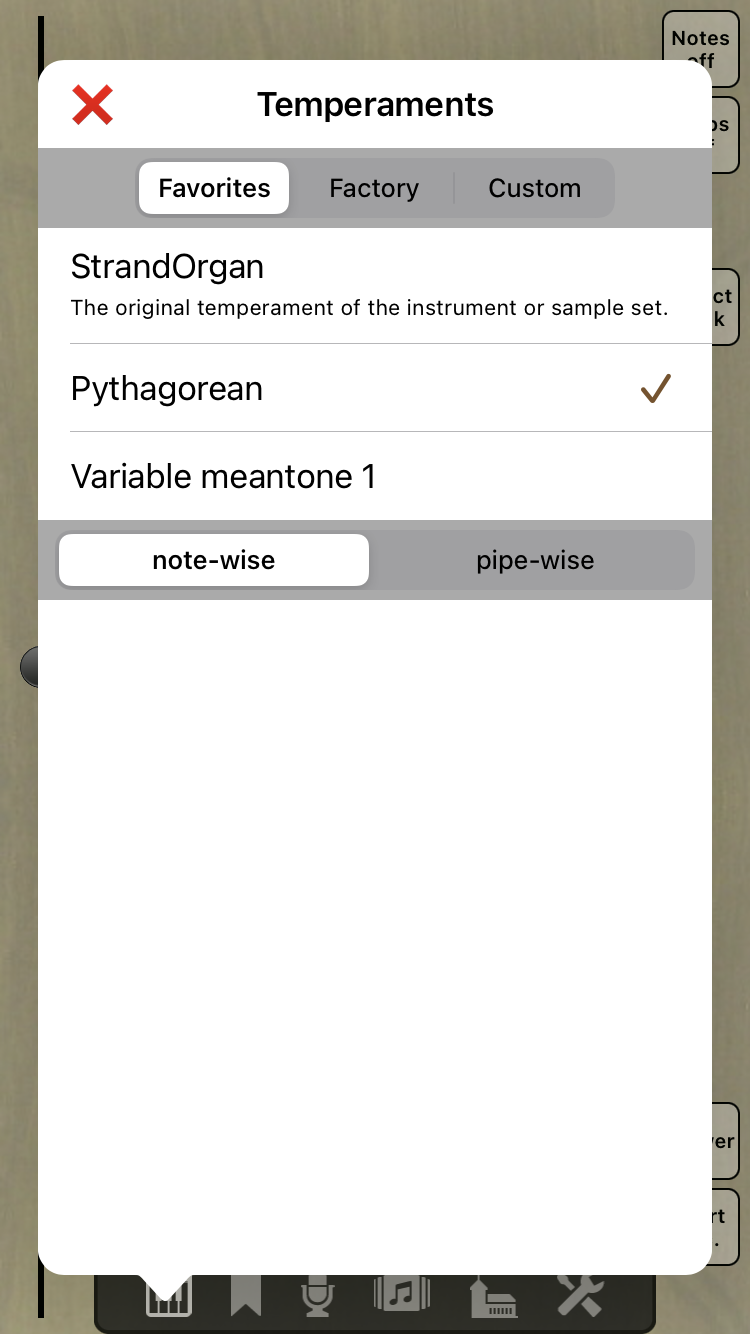
While custom temperaments (see below) are stored as files in a global directory and shared between all Napo apps, the favorite temperament's names are saved in the app settings and are specific to each Napo app. Consequently, custom temperaments are preserved when you reset the app settings, but the favorite temperaments' names are not. We are interested in user feedback on this. Would you prefer favorite temperaments that are not an app setting but shared by all Napo apps?
The tab Factory lists the factory temperaments, i.e. the temperaments that are included in the app. These are based on the temperaments data collected by Lars Palo for the GrandOrgue project. The data is available as a text file at sourceforge.net and is used with Lars' kind permission.
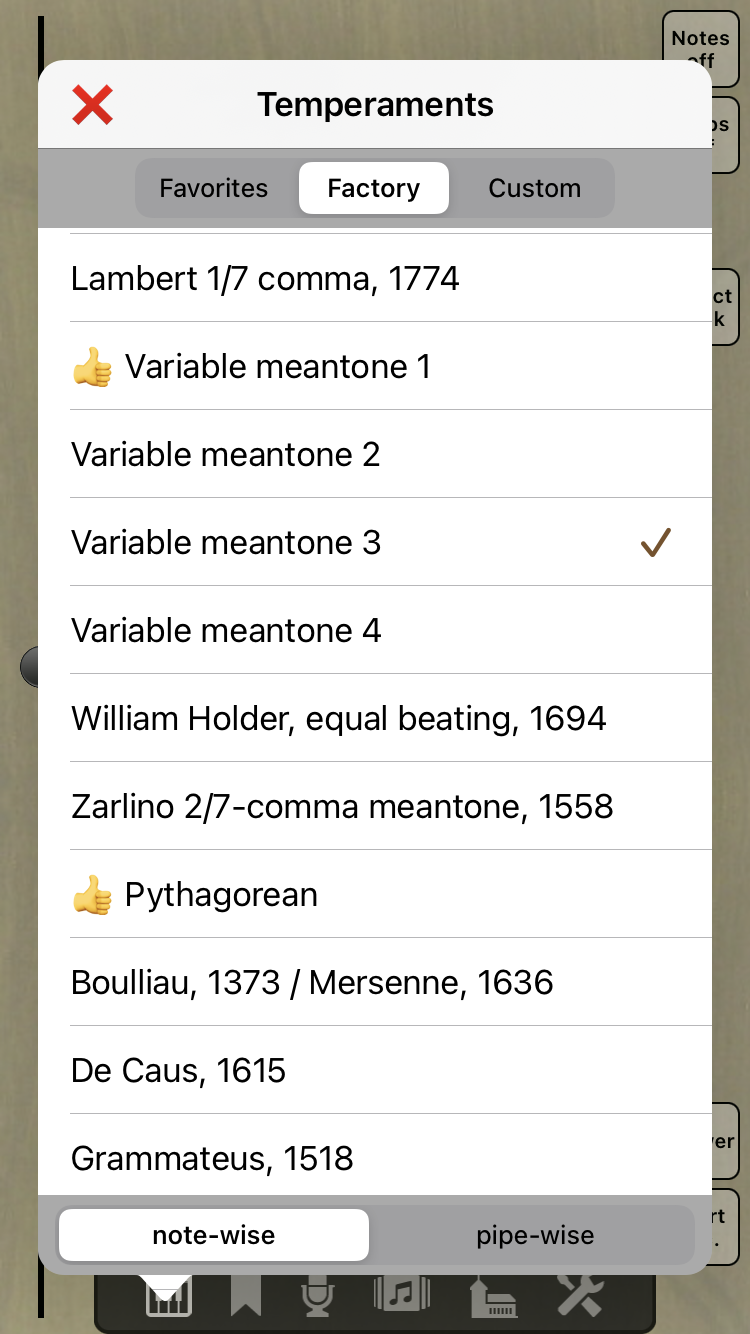
The tab Custom lists the temperaments that were designed by the user. Custom temperaments are shared by the Napo apps on the same device, i.e., if you create a custom temperament in one app, then it will be available in all other apps, too. If you delete a custom temperament in one app, then other apps cannot access it anymore, too. To design a custom temperament, start by duplicating an existing factory or custom temperament.
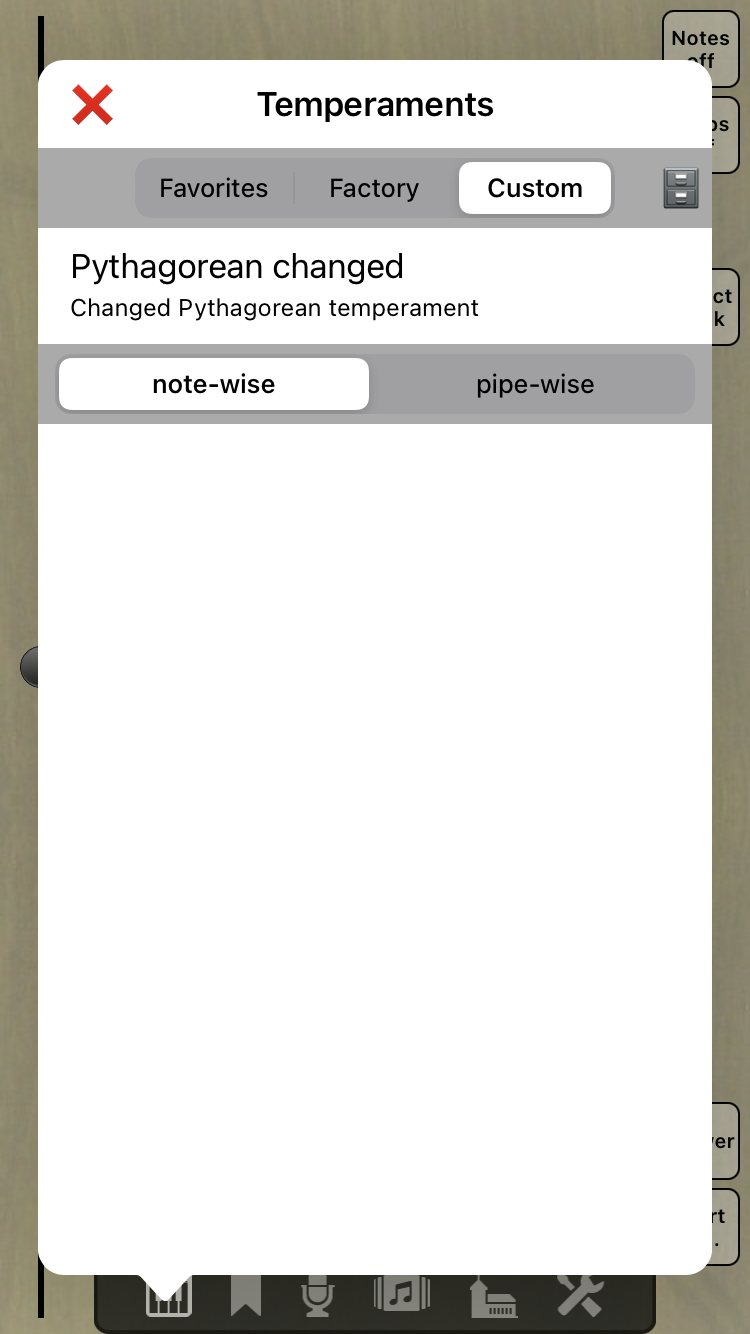
Starting with Napo 5.16, the temperament mode, note-wise or pipe-wise (see above), can be selected at the bottom of the view, provided that the WAV files include pitch data:

In the Factory and Custom lists, the thumbs up icon to the left of a temperament name means that this temperament is a favorite temperament and is shown in the Favorite list.
The currently used temperament is indicated by a tick to its right. To use a temperament, simply select it. The effect on the sound is immediate. Close the temperament selection by tapping / clicking the red cross at its top left or by tapping / clicking anywhere outside of the view.
In the header of the Custom tab there is a filing cabinet icon. This is for exporting and importing temperaments, which is explained below.
Long-tap / right-click a temperament to get a context menu with these entries:
- Add to Favorites / Remove from Favorites: This is for adding resp. removing a factory or custom temperament to resp. from the favorites. A temperament can also be removed from the favorites by swiping it to the left in the list Favorites. The Default temperament cannot be removed from the favorites.
- Show / Edit: Depending on the temperament type, factory or custom, one of these entries is shown. It opens a viewer or an editor, see below.
- Duplicate: This creates a custom temperament as a copy of the selected temperament.
- Rename and Delete: These entries are present only for custom temperaments. Their purpose is obvious. Deleting is also possible by swiping to the left. Remember that deleting a custom temperament deletes it from all Napo apps.
-
Explore Vicinity: This entry exists starting with Napo
5.16. It opens a view that shows all temperaments ordered by their
distance to the selected temperament, where "distance" means the
distance of the respective vectors of cent values. Three metrics can be
applied: Sum of absolute differences, Euclidean distance, maximum value
of absolute differences. This view makes it easy to compare the default
temperament to other temperaments or to research which temperaments
resemble another reference temperament. The reference temperament can
be changed by long-tapping / clicking; its name is shown in the title,
and it is always the first in the list. As in the Temperament
Selection, the currently active temperament is indicated by a
tick and can be changed by a simple tap / click.
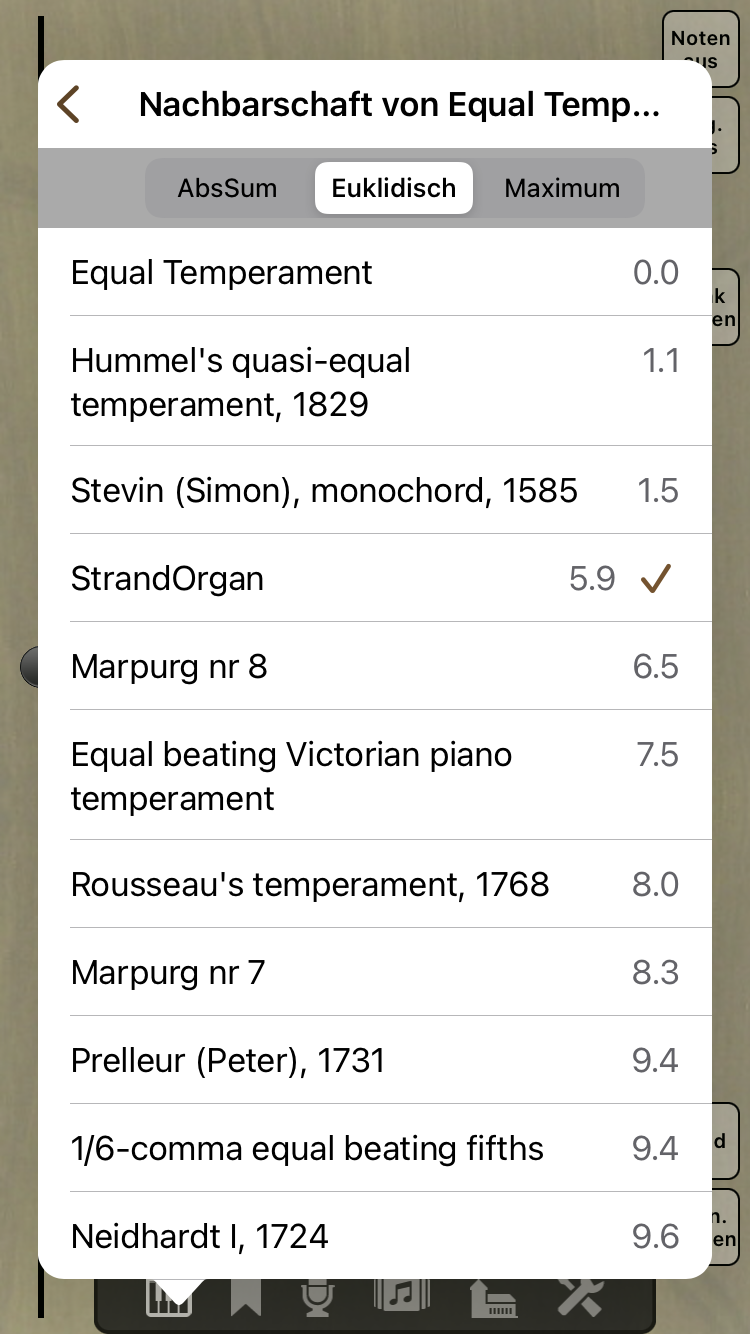
The Temperament Viewer / Editor
The first section of this view is is a list of twelve cent values, which are also visualised by sliders. In case of custom temperaments, these sliders can be moved to change the value within a range of ±35 cents relative to the corresponding frequency of the equal temperament. Any changes have an immediate effect on the sound.
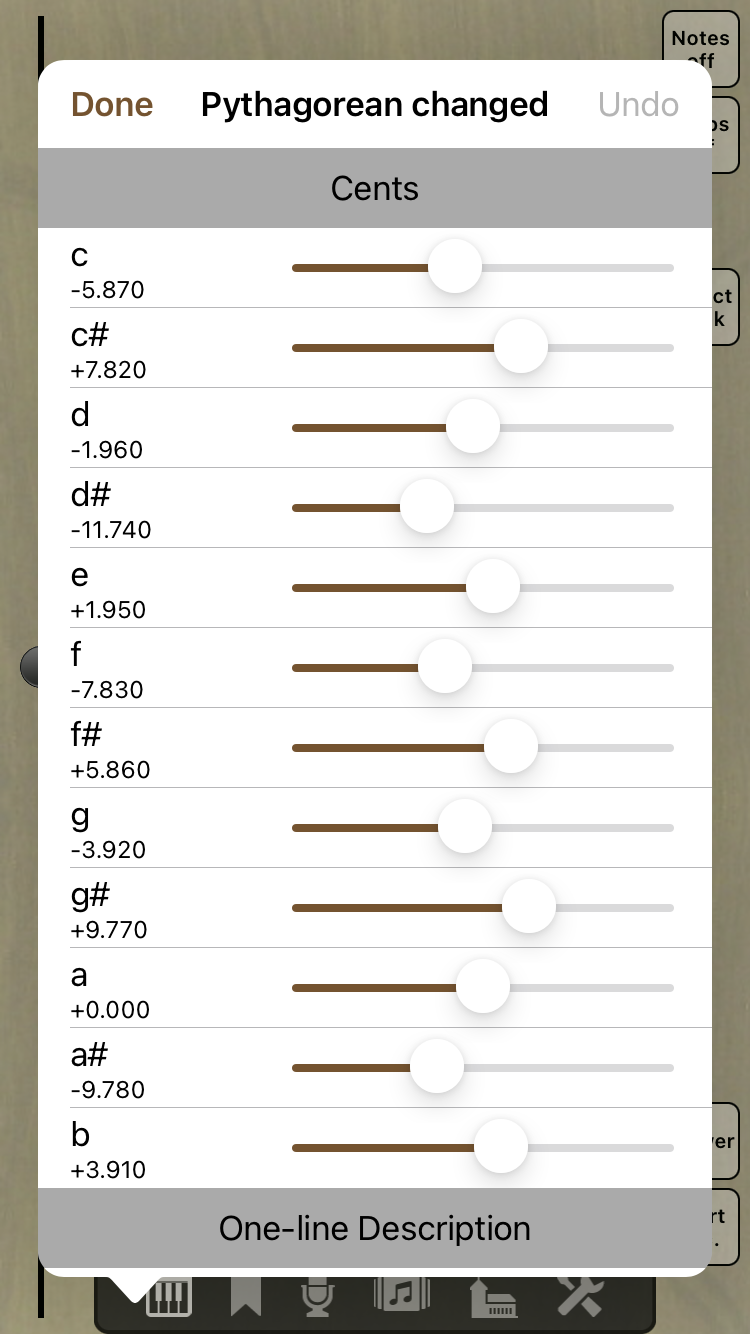
For custom temperaments, clicking the note name opens a menu with following actions:
- Input value: Allows numerical input of the cent value. This entry is available with Napo 5.18.
- Reset this to previous value: Undoes changes of the cent value of the respective note.
- Reset all to previous values: Undoes changes of the cent values of all notes.
- Set this to equal value: Sets the cent value of the respective note to 0, i.e. like for equal temperament.
- Set all to equal values: Sets the cent values of all notes to 0, i.e. the temperament to equal temperament.
For customs temperaments, the text in the section One-line Description can be edited. This is the text that is shown below the temperament's name in the Temperament Selection. Furthermore there is a section Comment where you can enter a multi-line comment of arbitrary length.
For custom temperaments, any changes are saved when you tap / click the Done button in the top left of the view or tapping / clicking outside of the window. The Undo button in the top right gives you the choice to revert to the previous values.
The Temperament Exporter / Importer
Custom temperaments are stored in a library shared by all Napo apps that are installed on the respective device. If you would like use these temperaments on another device, then you need to transfer them. This means exporting on one device, moving to another device, and importing on the other device. Exporting means to copy temperaments from the library to an app's documents directory, while importing is the other way around.
When you tap / click the file cabinet symbol above the custom temperaments section in the Temperament Selection, then you will be asked whether you would like to export or import.
- In case of export, you are presented a list of the temperaments in the library. Select none, one or several temperaments and tap / click the Done button in the top left. Then you have the choice to export the selected temperaments, to export all temperaments, or to do nothing. Afterwards use the Files app / the Finder and iCloud drive or an external storage medium to copy the exported temperament files from the app's documents directory to a Napo app's documents directory on another device.
- In case of import, the list shows the temperament files in the app's documents directory. Again, select none, one or several files and tap / click the Done button.
On macOS, starting with Napo 5.16 there is also a button in the top right which allows you to open a Finder window for the temperament library directory or the app's documents directory. Here you can also easily use the Finder to copy temperament files from or to the library.
By the way, the exported temperaments are just XML files. Consequentally you can edit the files with a text editor of your choice.