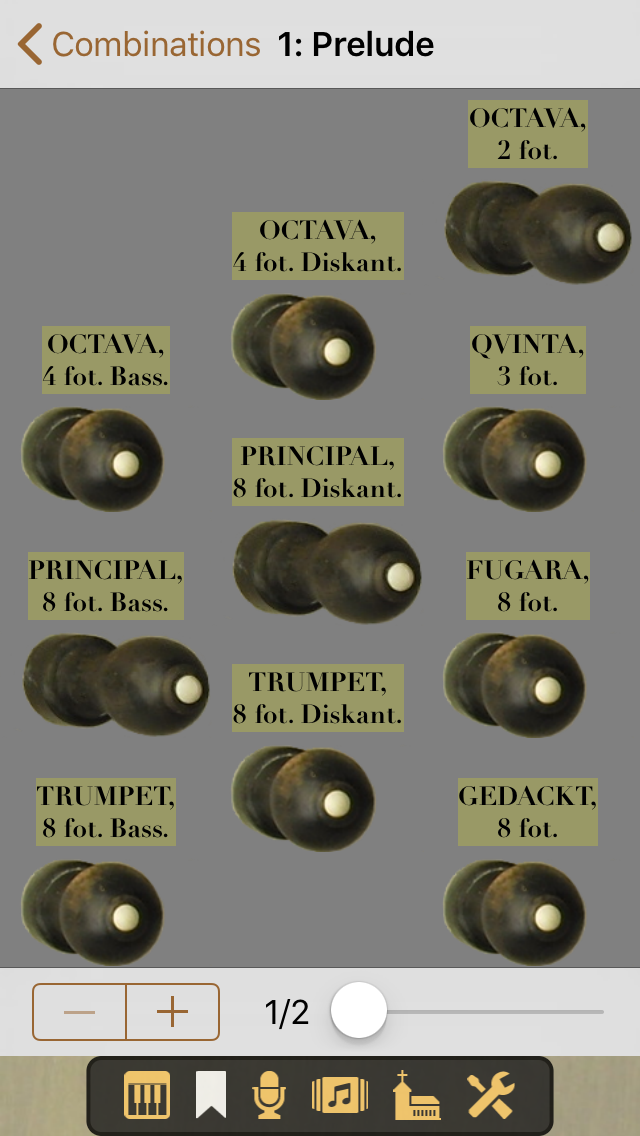| Return | General | Console | Combinations | Recordings | Demo | Gallery | Settings |


|
Combinations
Landing point of the Combinations view is an alphabetically ordered list of the combination banks:
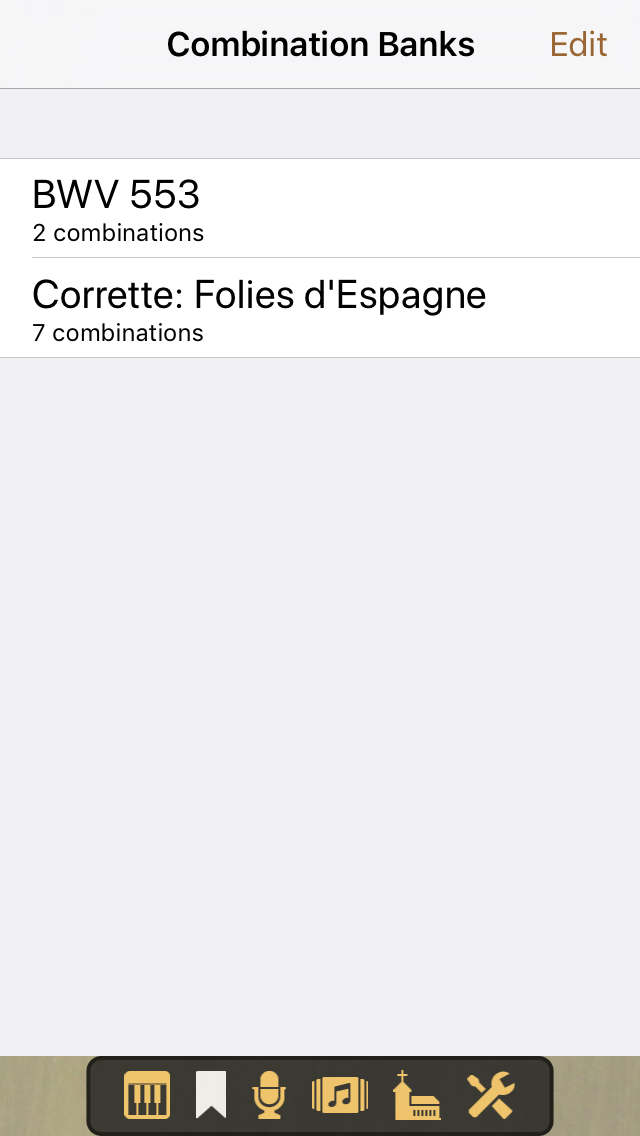
Starting with Napo 5.18, after the number of combinations of a bank, the date and the time of day of the last change of the bank are shown.
Swipe a bank name to the left to delete the bank. Long-tapping a bank name gives you an context menu with the entries Duplicate, Rename and Delete. When you have iCloud enabled for the app, combinations can be stored in iCloud in the same way as it is described for recordings in the Recordings view. All these are plain file-based operations, as a combination bank corresponds to a single file in the documents directory of the app.
If you would like to edit combination banks, i.e. create a new bank, or create or duplicate combinations in it, or move a combination from one bank to another, then tap the Edit button in the top right of the view. This brings up a grouped list of the combination banks and their combinations. You can also tap at a combination bank in the main view – then the grouped list will after opening be scrolled to show the selected bank and its combinations.
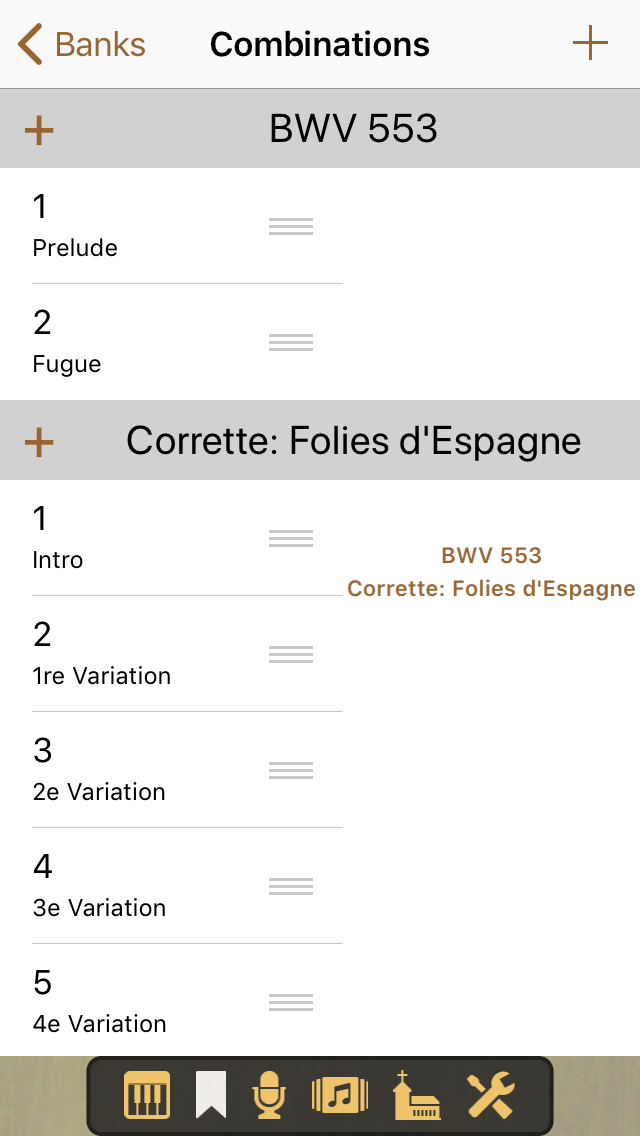
Create a new bank by tapping the + sign at the top right of the view. Add a new combination (corresponding to the current stops selection in the Console view) to a bank by tapping the + sign at the left of the bank name. Long-tap a combination name to duplicate, rename or delete the combination. You can move a combination to another position (in possibly another bank) by dragging (touch and move the grey area at the right of the combination name).
When you tap a combination entry, you are presented a visual editor for this combination. If the current bank has more than one combination, then you can in this editor skim through all the combinations of the bank.