| Return | General | Console | Combinations | Recordings | Demo | Gallery | Settings |


|
Using a Launchpad Mk2
Starting with version 4.11, Napo includes special support for the Novation Launchpad MK2. This makes sense in particular when you use an iPhone or iPod Touch as a MIDI expander, because while you are playing organ with both hands it is not that easy to switch stops on a small touchscreen. Of course it is possibile to map stops and combinations to the keys of a dedicated MIDI keyboard, but maybe you prefer the large, illuminated buttons of a Launchpad.
To connect one or several MIDI keyboards (directly by USB, or via a MIDI-USB adapter) and additionally a Launchpad to an iDevice, a USB hub is needed. Because of the increased power requirements this needs to be a powered hub.
Napo detects when you mount a Launchpad and cares to keep the Launchpad lights and the touchscreen buttons in sync. When you connect several Launchpads, they will work synchronously, i.e. you cannot map some stop controls to one and other stop controls to another Launchpad. Besides that, they must be configured to use the same User 2 MIDI channel. This channel needs to be different from the channels of your MIDI keyboards.
Before using a Launchpad, you have to set up the MIDI mapping. This can be done in the standard way using Napo's MIDI Learn function or by installing a predefined default configuration. For the Launchpad buttons that have a MIDI mapping, the colors of the button lights can be configured. The default configuration includes default colors.
To access the Launchpad configuration functions, tap the entry Launchpad Configuration in the actions menu of the Settings view. This gives two choices:
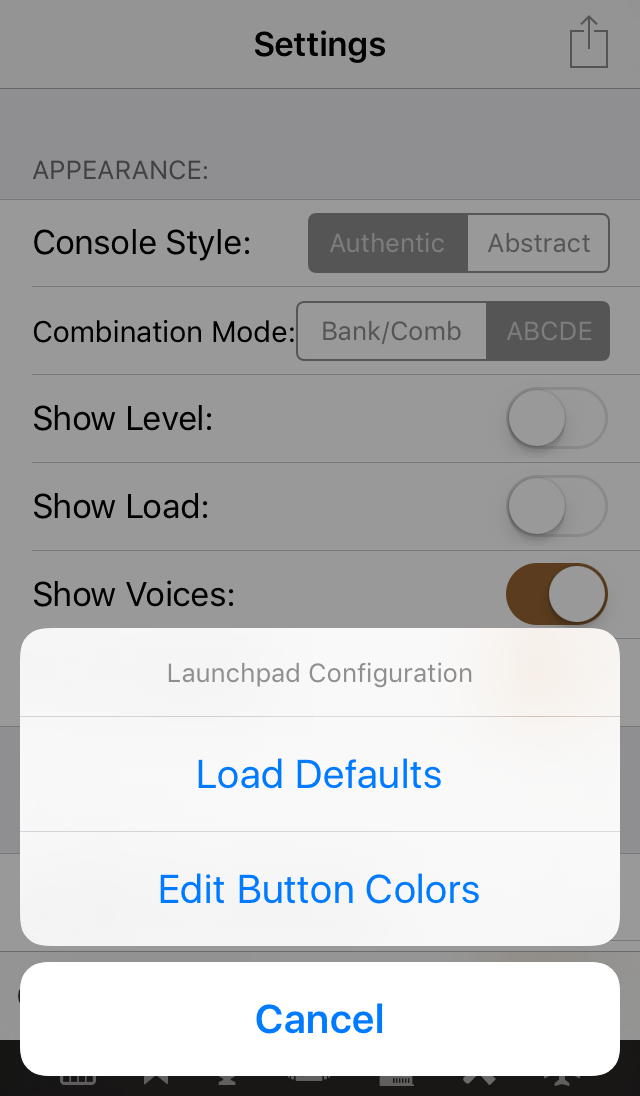
- Load Defaults: This is to install the default configuration. During the process, you have to tap a button of the Launchpad to tell Napo the Launchpad's MIDI channel. If no Launchpad is connected at that time, then you can enter the channel number manually. Note that the current MIDI settings for stops, couplers etc. will be overwritten! Standard colors will be set for the Launchpad buttons, which you can redefine afterwards if you wish so.
- Edit Button Colors: This opens an editor for the Launchpad's button colors. Here you can select one or more entries, tap Edit selected colors and then enter new RGB values for the selected entries.
For example, this is the default configuration for Jeux d'orgues Mini:

The respective settings in the color editor:
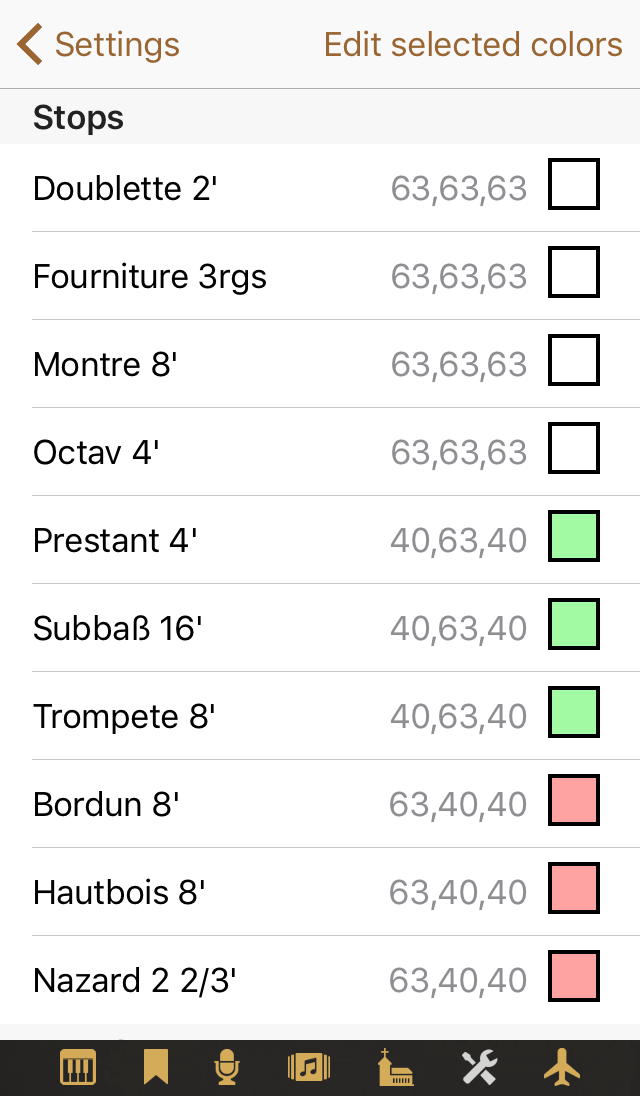
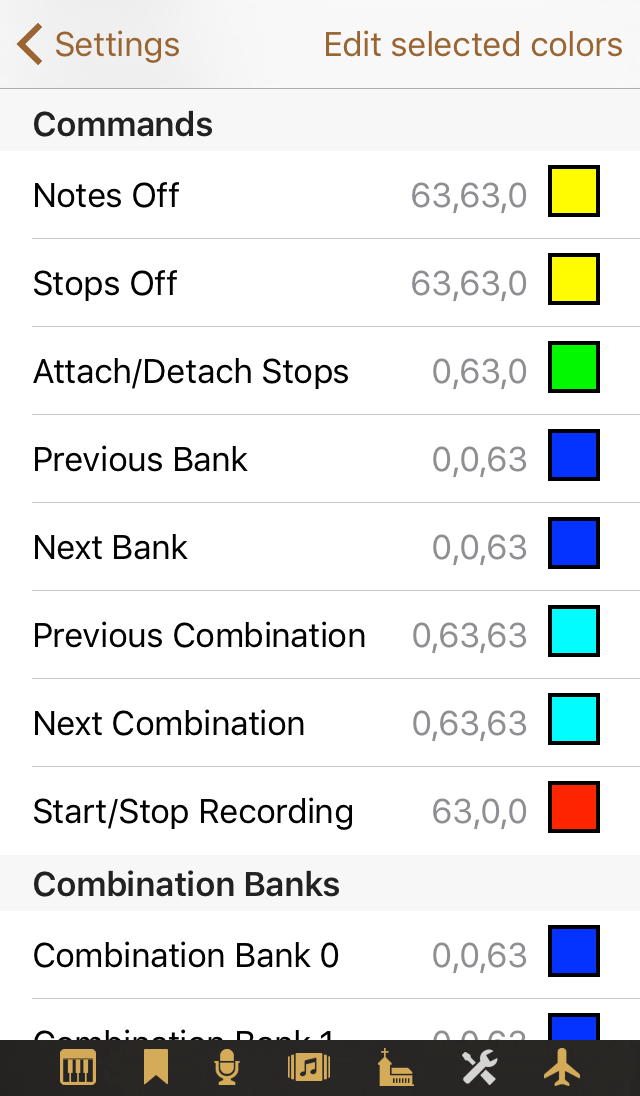
The layout of the default configuration is like this:
- The bottom two rows of the 8x8 grid are for the first eight combination banks (blue) and the first eight combinations (cyan) of each of these banks. Depending on the app, instead of the bottom two rows, the right two columns may be used.
- The upper six rows (or the right six columns) of the grid are for the stops, couplers and tremulants. They depend on the app.
- The right column with round buttons is for the control functions. The ordering is chosen such that it matches the buttons on the Console view in portrait mode. From top to bottom:
- Notes Off and Stops Off (yellow).
- Attach/Detach Stops (green). (Dropped with Napo 5.)
- Previous Bank and Next Bank (blue) (Dropped with Napo 5.).
- Previous Combination and Next Combination (cyan).
- Start/Stop Recording (red).
If you intend to use the button Start/Stop Recording of the Launchpad, then it is wise to switch the recorder to the mode use default name (for this, long-tap the button Start Rec. in the Console view). That way you don't have to resort to the touchscreen each time you finish a recording.
Changes in Napo 4.17
In connection with the support for the Launchpad Mini (see below), the mechanism had to be changed. The Launchpad Mini can send only on channel 1, which on the other hand is often used for keyboards. Now the following holds:
- When setting the default configuration, always channel 1 is used. It is not anymore necessary to press a Launchpad button for channel detection or to enter a channel number manually.
- A Launchpad MK2 can be set to channel 1, but this is not mandatory, because control messages of Launchpads are now detected by the device name instead of the channel.
- So it is possible without problems to use a Launchpad and at the same time receive note messages on channel 1 from a keyboard, even if the Launchpad sends on channel 1, too.
- On the other hand no control messages of other buttons can be processed on channel 1 if a Launchpad is connected. If, additionally to the Launchpad, you would like to use other buttons for control purposes, these buttons must send on a different channel.
Using a Launchpad Mini
Starting with Napo 4.17, the Launchpad Mini is supported as well. With the Mini model, it is not possible to control the button lamps via RGB values, but there is only a small selection of predefined colours available. Distinguishing stop types etc. by colours is not feasible here. We decided for the colors that are shown here with the Jeux d'orgues Mini app as example:

Using a Launchpad X
The Launchpad X is supported starting with Napo 5.3.
Other Launchpad Models
Napo 5.6 includes experimental support for all currently know Launchpad models. These are (see Wikipedia):
| Model | Year |
|---|---|
| Launchpad | 2009 |
| Launchpad S | 2013 |
| Launchpad Pro | 2015 |
| Launchpad Mini | 2015 |
| Launchpad MK2 | 2015 |
| Launchpad Mini MK2 | 2015 |
| Launchpad X | 2019 |
| Launchpad Pro MK3 | 2020 |
| Launchpad Mini MK3 | 2020 |
Support for models other than Launchpad MK2, Mini and X is not tested but was developed using the programming references (which leave much to be desired). Hence, feedback regarding the behaviour of these models when used with Napo is welcome.
Launchpads under macOS
Under macOS one can have several Napo app on the screen, but of course not all of them should respond to a Napo command at the same time. Starting with version 5.4, only a Napo app which at this time owns the main window is controlled by the Launchpad, unless it has background operation enabled. When changing to another Napo app, the lights of the Launchpads are adjusted accordingly.