| Return to the Clavitudo Page |


|
Multitasking / Scenes
Starting with Napo 6.1 / Clavitudo 0.8, on macOS, where previously only the screen keyboards were renderen in an own window, and on suitable iPadOS versions, Scenes are used. This means that certain views, like the recordings list and the settings views, are drawn in separate window. The behaviour is like follows:
- iOS 12 (iPad 5, iPad Air 1, iPad Mini 2): Scenes are not supported by iOS 12. The views in question are rendered like in previous Napo versions, i.e. modally over the view behind, and can as ever be closed with the red cross in the left top corner.
- iPadOS 13+: Scenes are supported, but the behaviour depends on the iPadOS version. Particulary, in the settings of later iPadOS versions under Multitasking & Gestures the functions Split View & Slide Over can either be turned off or allowed. In the latter case, the recordings or settings views in Clavitudo are opened besides the administration/instrument view. If Split View and Slide Over are turned off, then for these views there are still own scenes, but these are allways shown full-screen, and if one closes a scene, iPadOS terminates the app, which presumably in most cases is not wanted.
- macOS: The concerned views are shown each in their own, ordinary macOS window. The app remembers position and size of the windows and reinstates them at future rendering.
Under macOS as well as under iPadOS, in each additional scene a Clavitudo icon is shown at the left left top:
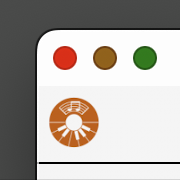
Clicking this icon is a quick way to return to the administration or instrument view.