| Return to the User Manual |


|
Instrument View
The Instrument View is built from a bar of controls at the top edge and the instrument-specific stops table with buttons for stops, couplers and tremulants and possibly a button for background noise (wind, motor, or room noise).
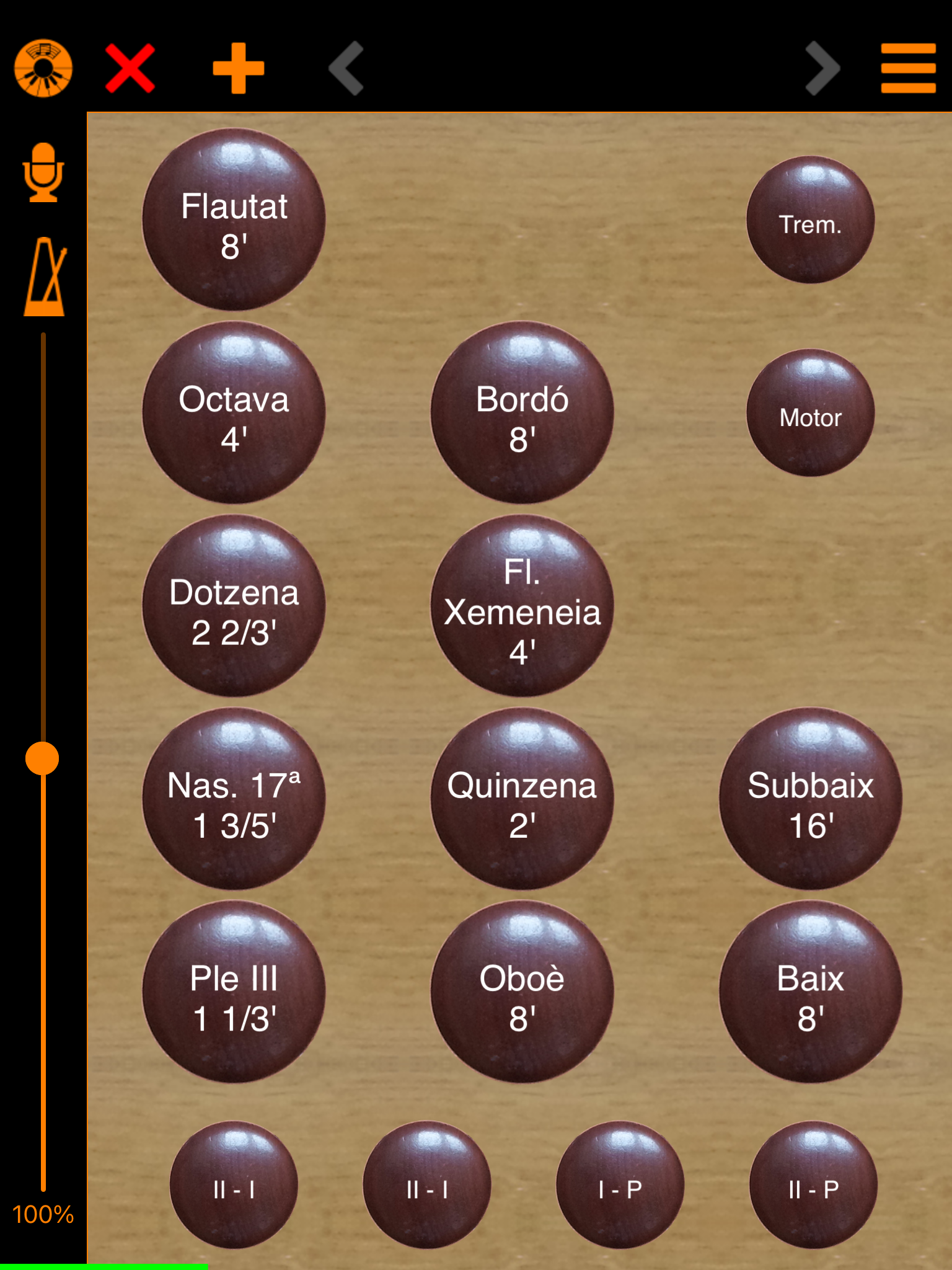
The controls at the top are these:
-
❌ closes the instrument. In the Functional Settings it can be decided whether the app – for preventing accidental operation – should ask again before closing the instrument.
-
Then there is the division for combination banks and combinations. The plus icon means that no combination banks have been created yet. This can be done by tapping the plus icon.
-
If there already is at least one combination bank, then a bookmark icon is shown instead of the plus icon, and after selecting a bank by tapping this symbol, its name is shown here. Long-pressing gives a menu with entries for creating another bank and to show a list of all banks. Combination banks are stored in files, which as usual can as well be put into iCloud.
-
To the right, there are buttons for the combinations of the bank. Again, a plus icon means that the bank does not yet have combinations. By tapping the plus icon, a new combination is created from the current state of the stops table.
-
A combination is selected by tapping. Long-pressing a combination button yields a menu with these entries:
- Add before: Inserts a new combination before the selected one.
- Add after: Inserts a new combination after the selected one.
- Set: Sets the selected combination.
- Rename: Renames the selected combination.
- Duplicate: Creates a copy of the selected combination.
- Move to other bank: Moves the selected combination to another bank.
- Delete: Deletes the selected combination.
Clavitudo 0.7 misses a function to move a combination to a different position in its bank. In Clavitudo 0.8 there are, depending on the position of the selected combination, the following additional entries with obvious purposes:
- Move to start
- Move left
- Move right
- Move to end
-
The buttons < and > to the left and the right of the combination buttons are operable only when there are more combinations in the bank than can be rendered on the screen. Then the shown section can be moved with these buttons. Under iOS/iPadOS moving can be done by dragging.
-
The selected combination is designated by a fat green border. If the state of the stops table changes and does not anymore match the selected combination, then the button gets a thin green border.
-
To the top right there is the button for the instrument menu with following entries:
- Notes off: Helps in case of 'stuck keys' because of lost MIDI messages.
- Stops off: Resets the stops board.
- Show abstract/authentic style: Controls the rendering of the stops board.
- Show keyboards: By default, all keyboard are shown. This can be changed in the Instrument settings if the screen space is insufficient on an iPhone or iPad. With macOS, the keyboards are displayed in a separate window.
- Show stepper: The stepper for combinations is helpful on small screens. Its behaviour can be configured in the Functional Settings.
- Show stop groups: To furnish the stop buttons with coloured borders makes it easier to see their belonging to the sections of the instrument.
- Instrument settings: Yields the editor for the settings of the instrument.