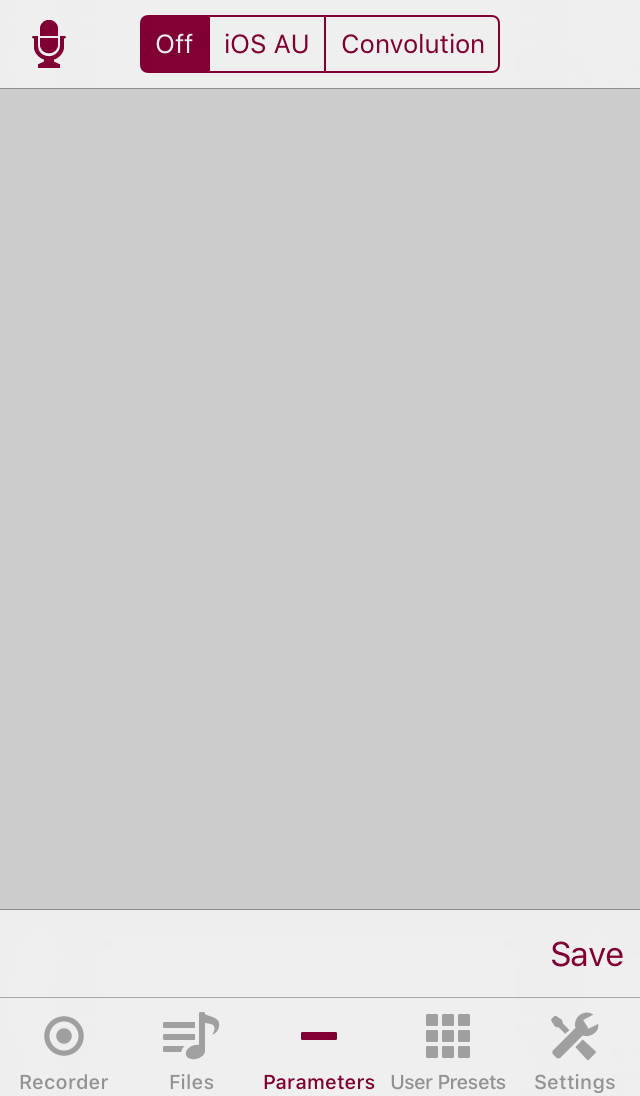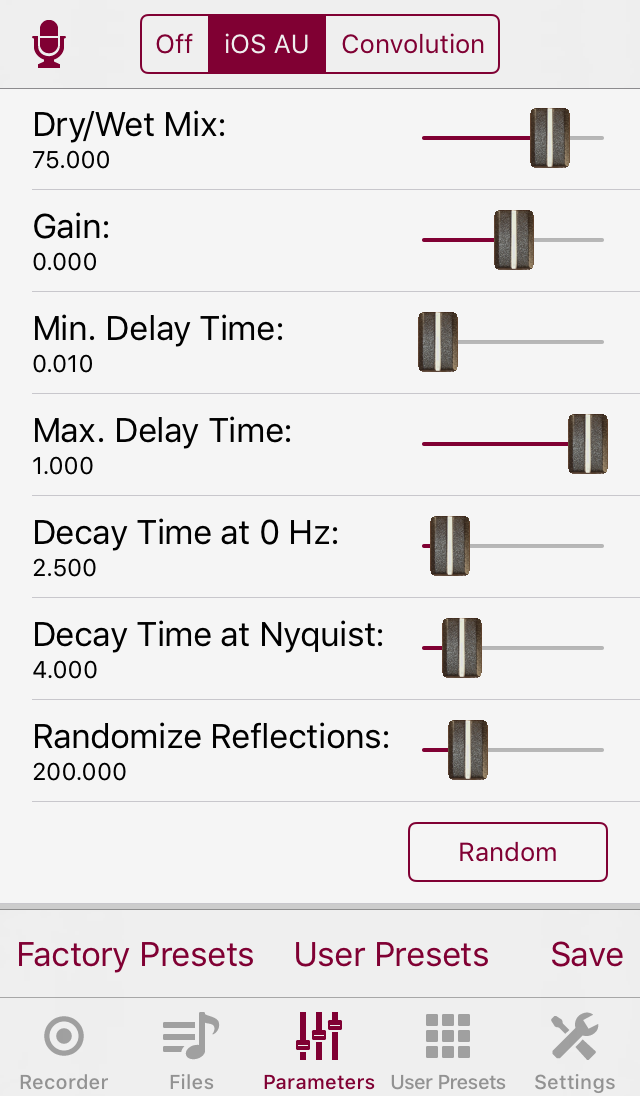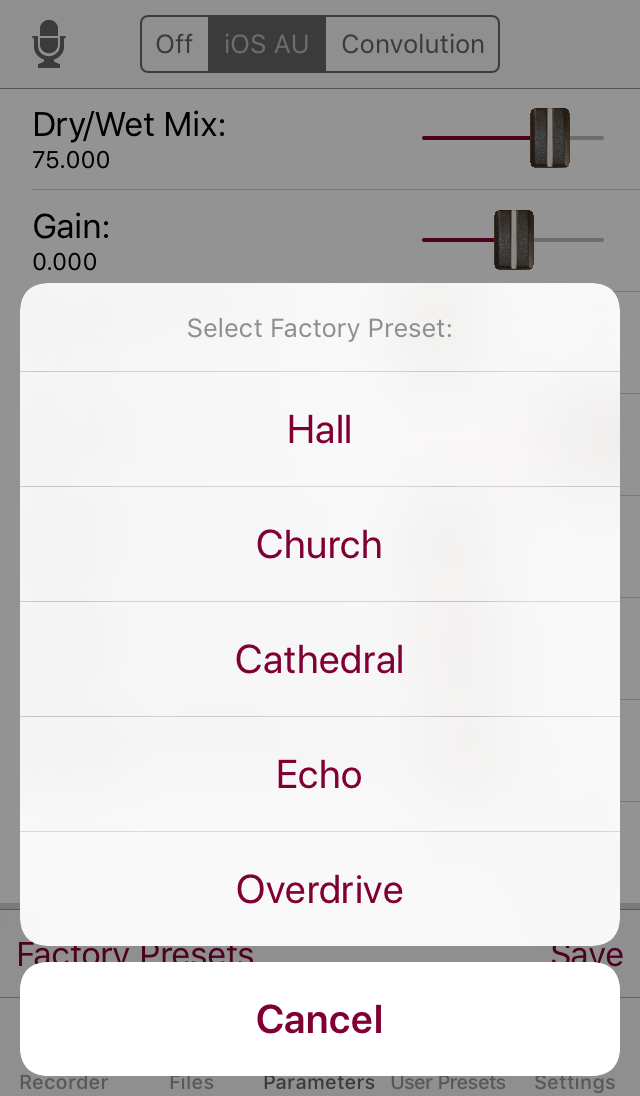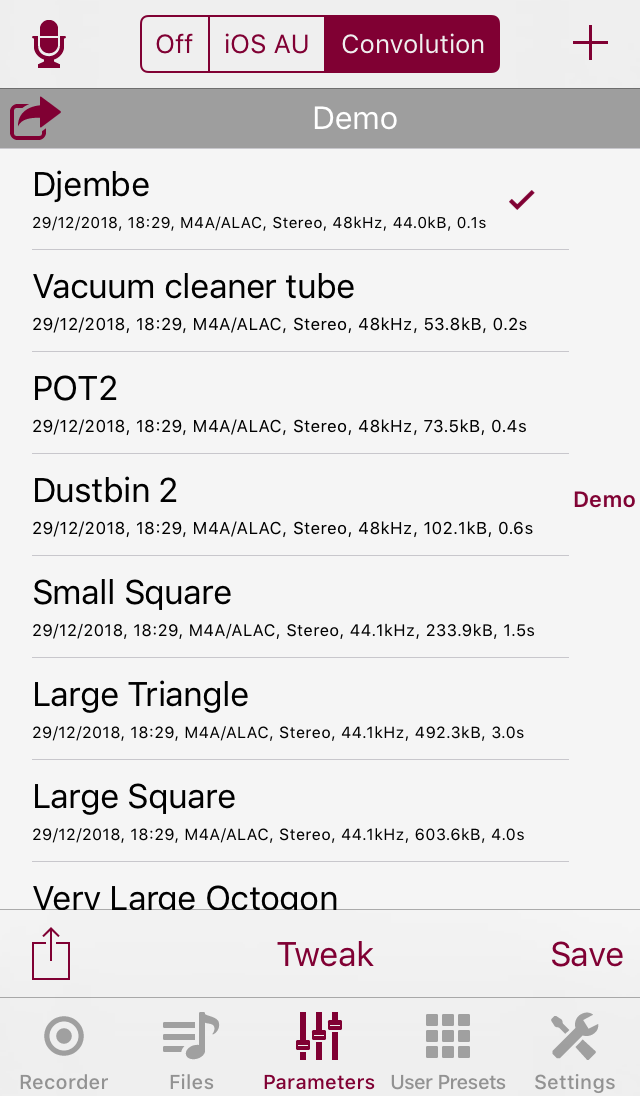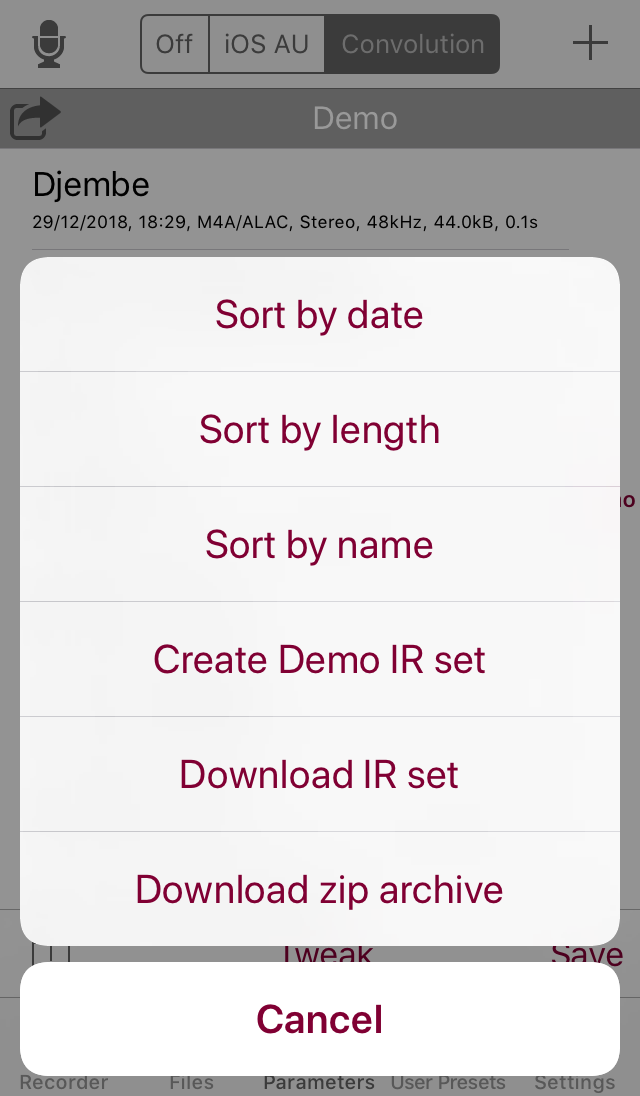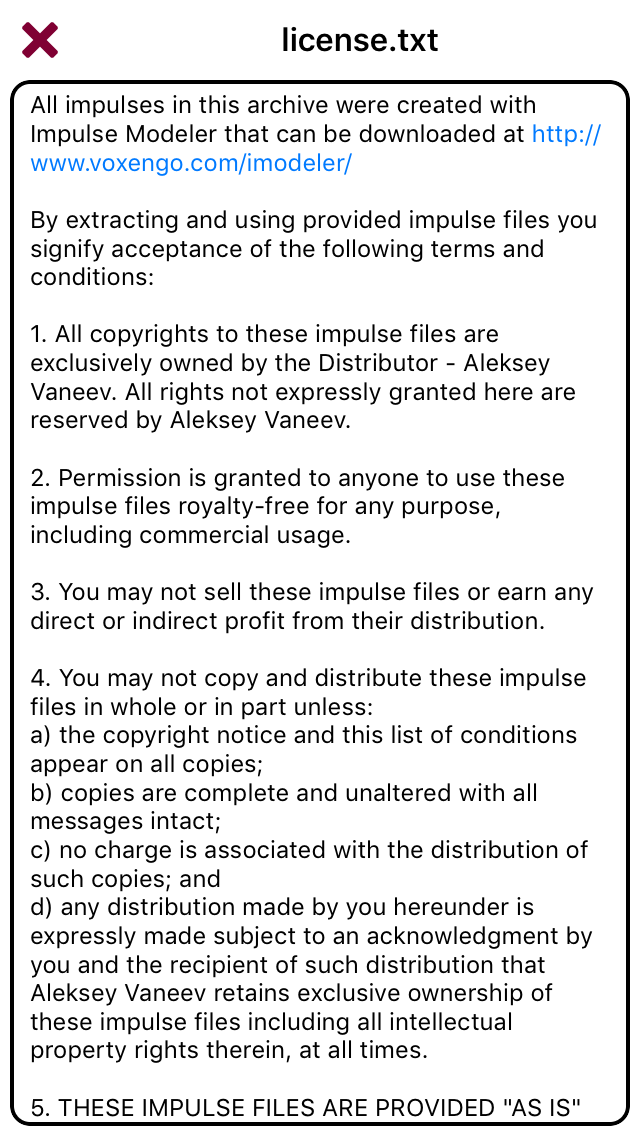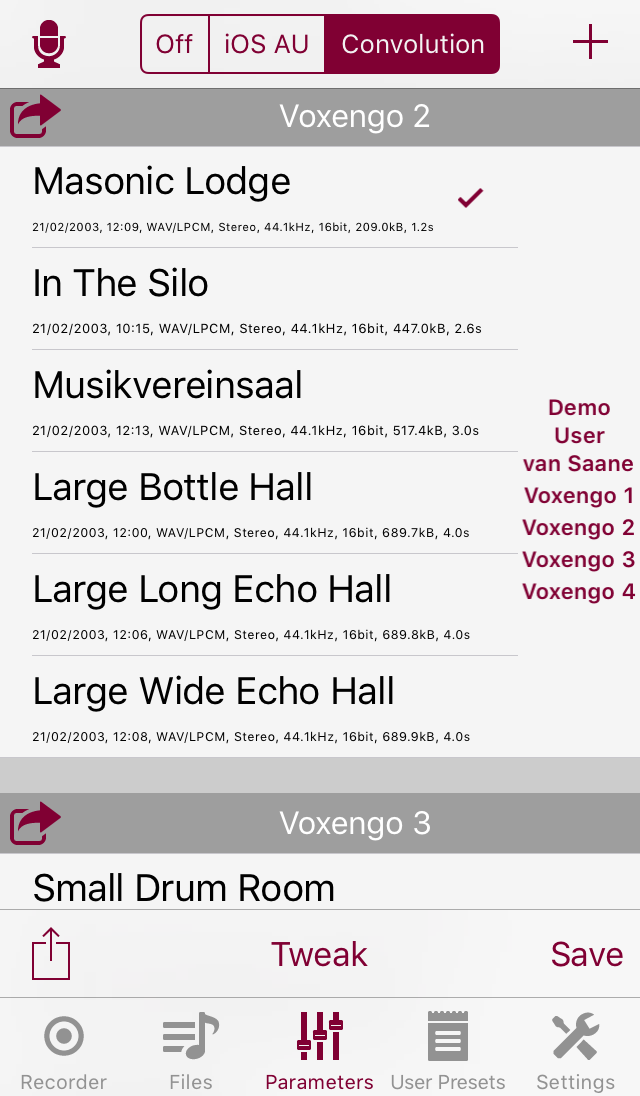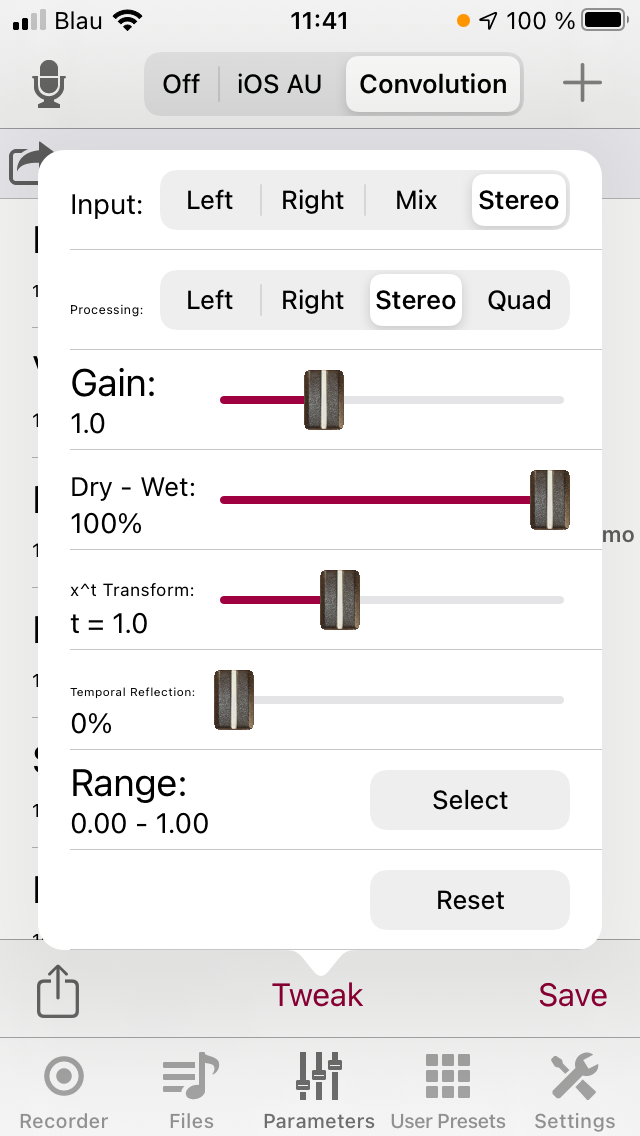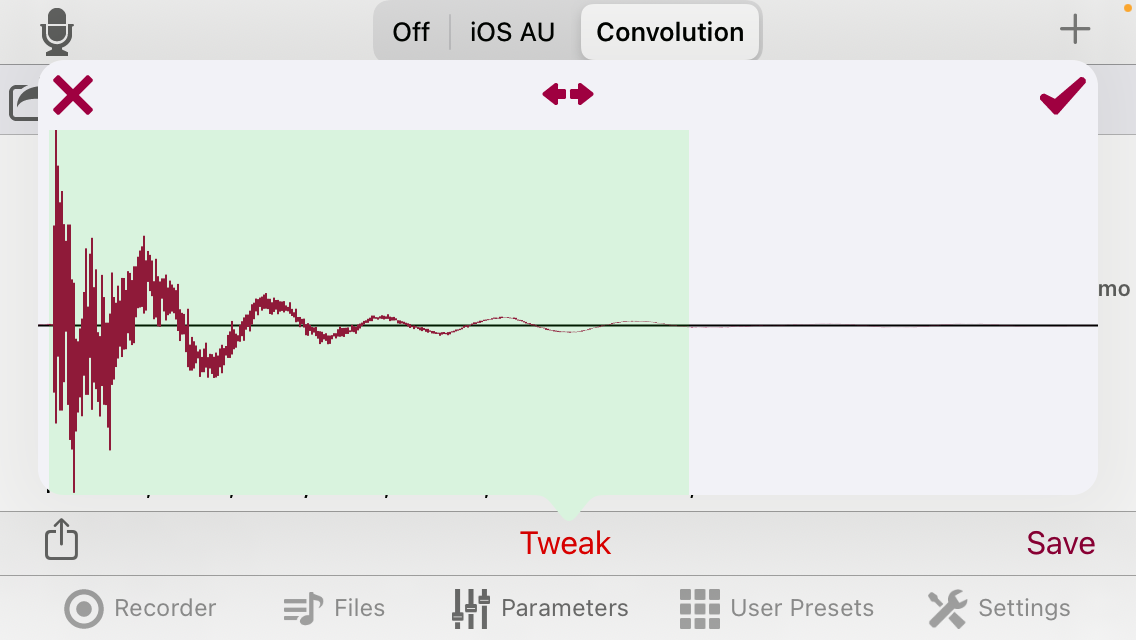| Return to the Thafknar Support Page | Return to the Thafknar User Manual |
The Parameters view
In this view you can select the reverb type:
The available settings are:
- Off: No reverb is added, so there are no parameters. With Save you can create a "no reverb" preset, if you wish so.
- iOS AU: The reverb is created by an iOS Audio Unit. There are sliders to control the parameters of the Audio Unit.
- Convolution: The reverb is created by a convolution reverb engine. You can select the impulse response and edit various parameters.
The iOS AU reverb ⬆
This is an algorithmic reverb created by an iOS Audio Unit. There are seven sliders to control the reverb:
You can operate the sliders while a file is playing in the Audio Files view or while playthrough is active, and the change will take effect immediately. If you would like to enter a specific numeric value, you can do this after long-tapping a parameter name. Tapping the Random button gives random values to all parameters except the parameters Dry/Wet and Gain.
If you discover a parameter combination that you would like to remember, then you can save it as a user preset by tapping the Save button. When there are iOS AU user presets, the view offers the button User Presets to load the parameters of a user preset. There is also a button Factory Presets to load any one of the five factory presets:
The convolution reverb ⬆
If you would like to read some general explanations about convolution reverb, please have a look at About Impulse Responses and Convolution.
This is real convolution reverb, not just a half-hearted mix of early reflections and algorithmic reverb. You are presented a list of available impulse responses. To select an impulse response (IR), simply tap its name. The selected IR is marked by a checkmark. If you tap the selected IR again, it gets deselected.
Impulse responses are organised in impulse response sets. Additionally to the description of the Impulse Response Archives section of the Files view, have a look at Installing Impulse Response Files for an explanation of how to get impulse responses into the library. There are a few demo IRs in the IR set "Demo" which can be created by tapping the corresponding entry of the action menu at the left bottom of the view. These are four short IRs of Fokke van Saane (see below) which allow you to test the suitability of your device to act as a cabinet simulator (short IRs, short audio buffer sizes for low latency), and four longer IRs of simple geometric rooms whose purpose is to let you check your device's capability to create reverb (long impulse responses, longer audio buffer sizes). You can upload and use more interesting IRs.
The IRs of the Demo set are free. You are allowed to use them for any
purpose, without any restrictions. If you would like to use one of these
IRs outside of Thafknar, then copy the IR to the documents directory (there
is a menu entry Copy to Audio Files in the action menu
that you get after long-tapping an IR). In the
Audio Files view, you can export the IR file
by E-Mail or by Open In....
You can also download these files directly from polaron.de:
Small
Square.wav,
Large
Triangle.wav,
Large
Square.wav,
Very
Large Octogon.wav.
Technically, an IR set is just a subdirectory of a certain directory that is shared between the Thafknar app and the included audio unit extension. The IR set list view shows the names of these subdirectories and all sound files in the respective subdirectory and its nested subdirectories.
The "+" icon at the top right of the view is for creating a new, empty IR set. This and the options Copy to other IR set and Move to other IR set in the IR context menu (which you get after long pressing an IR entry) help when you have many impulse responses and would like to organise them in a certain way. The context menu also allows you to rename an IR or copy it to the documents directory (so it can be seen in the Files view). An IR can be deleted by swiping to the left.
Ideally, the impulse response files are located in the top folder of the impulse response set. However, it can happen that you get a zip file which contains impulse responses in some directory hierarchy. Thafknar copes with this case by showing the relative directory path instead of the name of the impulse response. You can use impulse reponses in nested directories as usual. However, you cannot edit directory hierarchies. If you copy or move an impulse response to a another IR set, it will always be placed in the top folder of the other set.
Left to the name of each IR set there is an action button. Its action menu has options to show the description file, the comment file and the license file of the IR set (if these files exist), to rename the IR set, to delete the IR set, and to export it as a zip archive. Note that, even if you see just a flat list of impulse responses, an IR set that was imported from an archive can contain a hierarchy of subdirectories, and not just the shown audio files, but other files as well. Create zip Archive creates an archive of the complete directory tree of an IR set.
In Thafknar 7.4, there is a new option to show a short file statistics of
the IR set (number of audio files, number of other files, and their
respective total sizes) and to remove the non-audio files from the IR
set. Note that .txt files are excluded from deletion, as
these may be description, comment or license files,
Convolution is a computationally rather expensive mathematical operation. The convolution engine of Thafknar works with FFT (Fast Fourier Transform). Thafknar employs vector operations to achieve the highest possible throughput. Offline reverberation (Create copy with reverb in the Files view) is usable on all devices, but to be able to process juicy impulse responses in realtime (i.e. playing a file while adding reverb, using the playthrough function or using Thafknar as an Audiobus filter or IAA effect) you need the fastest available devices.
By default, a single CPU thread is used for convolution reverb. For doing heavy Quad convolutions on devices with many CPU cores, it can help to parallelise the work. There is an option in the Settings view for this. Because of the higher efficiency of the calculation at large buffer sizes, working with a longer buffer duration helps much when dealing with long IRs. For in-app usage of the convolution reverb, you can set the buffer duration in the Settings view. For Audiobus, IAA or AUv3 usage, you need to do this in the host app.
Dropouts of the sound are a no-no. It is better to accept a downgraded reverb quality than to get stuttering sound or dropouts. If Thafknar is not able to complete the calculation in time, then the convolution operation will be terminated prematurely. The allowed time can be configure in the Settings view. When a timeout happens, this means a loss of reverb quality, which is indicated by a yellow warning triangle:
Up to Thafknar 7.11, the convolution reverb can deal only with audio buffer sizes that are a power of 2. Depending on the settings, on the device model and on connected audio hardware, it may happen that the audio callback is using odd buffer sizes. In this case a warning is displayed which indicates the requested number of frames:
Usually, this situation is only temporary, for example when audio hardware is being attached or detached, or it happens when sample rate conversions are done in Audiobus, IAA or AUv3 setup. It is advised to keep the values of Preferred HW Sample Rate and Preferred IO Buffer Duration in the Settings view at the selection Sys to reduce the risk of getting odd buffer sizes. If you still happen to get this problem, you can try to switch the sample rate to some other value and then return to the Sys setting. Usually this will remedy the situation.
Starting with version 8.0, the power of 2 requirement does not hold and the warning does not appear anymore. An additional buffer is used to feed the convolution engine with fitting buffers, which may lead to additional latency in case of odd buffer sizes. The convolution buffer size can be set automatically or manually, see the description of the Tweak options below.
Thafknar measures the time needed to calculate the convolution. When you select Convolution Reverb, show info in the Settings view, you get a milliseconds display at the icon of the Parameters view (if convolution reverb is activated). The displayed value is the maximum time needed for a complete run of the convolution engine callback.
Starting with version 8.0, the convolution buffer size is shown, too, giving a hint about the induced latency. A display of "2.2 512" for example means that the previous callbacks needed up to 2.2 milliseconds each, and the convolutions are done in blocks of 512 audio samples.
Again, there is a Save button in the bottom right of the view, which lets you create a preset from the currently selected IR.
Furthermore there is an action button in the bottom left of the view, which opens an action menu with the following entries:
Here you can select whether the IRs within an IR set are displayed sorted by file date, by file length, or by name. To install the included demo impulse responses set, select Create Demo IR set. This does not need network access, and if you have deleted some or all of the demo files, you can install them again at any time.
You can also download impulse responses from within Thafknar. There are two ways to do this.
One option is to download zip archives. After tapping Download
zip archive, enter or paste an HTTP address of a zip file. The
file name needs to have one of the extensions
zip or irset.
The app has no safe way to detect whether an entered address contains
escaped characters or not. Hence an unescaped address is assumed, and the
app cares for doing the transformation when it creates a download URL. If
the downloaded file is suprisingly short and cannot be unpacked, then
maybe you have typed an address with escaped characters and downloaded an
error page.
This is an unsatisfactory state, and typing or copying/pasting HTTP
addresses is inconvenient, anyway. As there are nowadays other options to
download files from the internet into Thafknar (tapping a link in Safari;
using the Files app), we are considering to drop this internal download
functionality altogether.
The other method is file-by-file download of IR sets by tapping Download IR set. We have prepared IR sets with impulse responses of Fokke van Saane and of Voxengo so you can download and install them with a few taps. We would like to point out that we are not selling these impulse responses. They are available for free at fokkie.home.xs4all.nl and voxengo.com/, respectively. We only offer you a convenient way to install the IRs so you don't need to import them manually.
Fokke offers only some of his IRs in WAV format. We used Audacity to convert some of the others. For the case you would like to use the converted IRs with software other than Thafknar, download https://polaron.de/Thafknar/van Saane.irset to an empty directory on your PC or Mac, replace the suffix "irset" by "zip" and unzip the file. Like Fokke's files, the converted files are freeware.
The impulse responses of Fokke van Saane are recordings captured with a microphone in real rooms, including funny setups like a vacuum cleaner tube or a bathtub. You can create IRs like this yourself, for example with the audio recorder of Thafknar and a good external mic (use Audacity or another sound editor to postprocess the files). The Voxengo IRs on the other hand were designed with Voxengo's Impulse Modeler software. Creating IRs by software has the advantage that you can model any room geometry, real rooms as well as rooms that exist only in your imagination, and you can simulate arbitrary positions of the sound source and of the listener. Besides that, other than microphone-captured IRs, modelled IRs are free of noise. The larger Demo IRs were created with the Voxengo Impulse Modeler, too.
When you select Download IR set in the action menu, you
are asked for an HTTP address. The field is pre-filled with the
address polaron.de/ImpulseResponses/. This is the place
where we have prepared the above-named IR sets. Before you download a set
you are offered to view the description file, the comment file and the
license file of the set. When you select a Voxengo set, for example, the
license file looks like this:
When you install many IR sets, the IR table can get quite long. The index at the right side helps to speed up the navigation. Just tap the name of an IR set to scroll to its impulse responses:
The button Tweak offers the following parameters to fiddle around with:
- Buffer size: This is new in Thafknar 8.0. The available options are Auto and a suitable selection of powers of 2. If you select Auto, then the convolution engine chooses an optimal buffers size (power of 2) by itself, depending on the lengths of the audio buffers that it is fed with. If you select a specific buffer size, then this will be used for the convolution. Usually the option Auto is advisable, but maybe you would like to experiment. As a larger buffer size means a higher frequency resolution, you might hear a difference. Larger buffers induce a higher latency, however.
- Input and Processing: These parameters are explained in About Impulse Responses and Convolution.
- Gain: Depending on the input signal and the impulse response, it may come handy to be able to amplify or attenuate the signal. Changing this value has an immediate effect.
- Dry – Wet: 0% = dry signal and 100% = wet signal. Changing this value has an immediate effect.
- x^t Transform: This applies the named transform to the IR values. You can set t in the range [0.5, 2.0]. t = 0.5 corresponds to the square root function and gives an emphasis to small values, hence to the reverb tail. The default t = 1.0 does not change the signal. Larger values dry up the reverb. Changing this value has an effect only when the movement of the slider is completed.
- Temporal Reflection: This creates a convex combination of the IR and its reflection in time. 0% = the unchanged IR, 100% = the reflection of the IR. Changing this value has an effect only when the movement of the slider is completed.
- Fade Out: This parameter is new in version 7.10. It allows to apply a short (1024 frames) cosinus-shaped fade out to the tail of the IR, which can help if you experience spectral distortions because of a discontinuity at the end of the IR. A discontinuity, or with other words: a tail which does not end in a zero signal, can in particular happen if you do a 100% temporal reflection or select a range of the IR that ends rather early.
-
Range: This parameter is new in version 7.5. It allows
to limit the convolution to a part of the impulse response. This way
you can skip silence at the beginning of an impulse response (to get a
faster response) or trim a long, silent tail (to save processing
power). The range is given by two relative values in the interval [0,1]
and can be chosen graphically when you tap
Select:
A change of the range takes effect immediately but will be reverted if you close the selection view with the cross at the top left. To accept the selected range, tap the checkmark at the top right. Tapping the arrows icon in the top mid resets the selection to the full range 0.00 - 1.00.
Thafknar 7.6 adds two sliders for setting the range. This can speed things up when you don't want to inspect the wave form and prefer to select the range by listening to the result. In particular it is better suited for visually impaired users.
Reset sets all convolution parameters to their default values, which are Stereo, Stereo, 1.0, 100%, 1.0, 0%, 0.00 - 1.00 (no manipulation of the impulse response).
The Tweak button is coloured red if any of the numerical parameters is different from its default value, which is particularly helpful when you work with a Dry – Wet setting of 0% at some point and then forget about this and later wonder why there is no reverb.