| Return | General | Console | Combinations | Recordings | Demo | Gallery | Settings |


|
Recordings
The Recordings view is used to manage audio recordings of the app – sound files in the app's documents directory Other than when you record the analog audio out signal of the device with an external audio recorder, these internal recordings are completely digital and lossless.
Napo apps also support the upload of audio files by so-called Document Interaction. For example when you receive an e-mail with an audio attachment, you can long-tap the attachment in the e-mail app and then select a Napo app to copy the file to its documents directory. This can also be used to upload impulse response files to the app (see below, Copy to impulse responses).
Initially, the Recordings view shows a list of the available audio files like this:
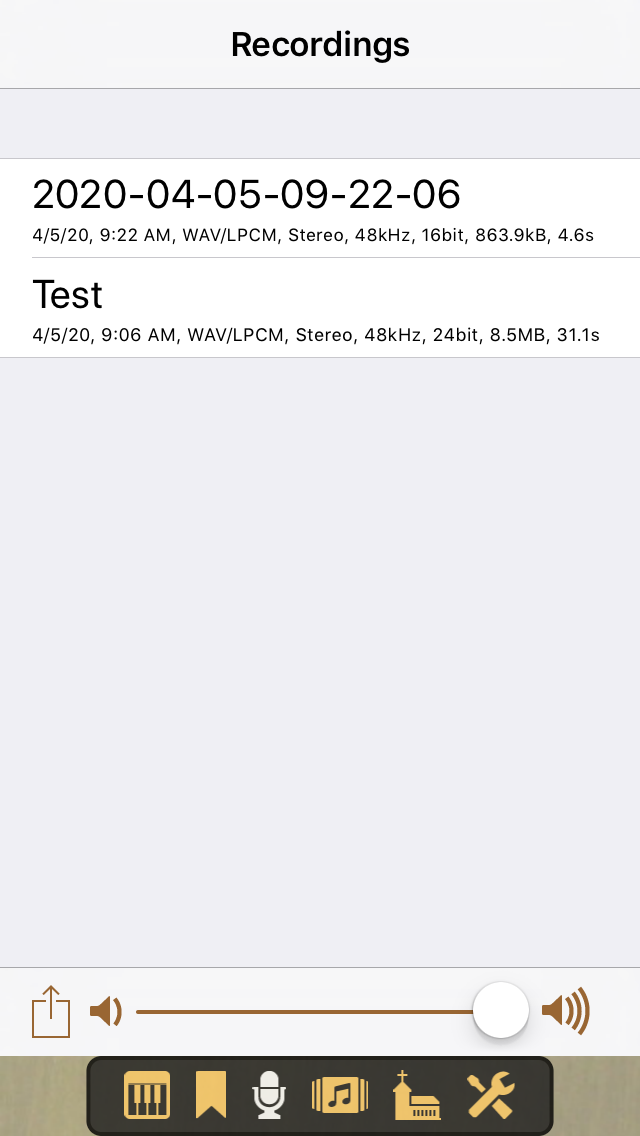
When you select an audio file by tapping its name, you get play controls at the top of the screen:
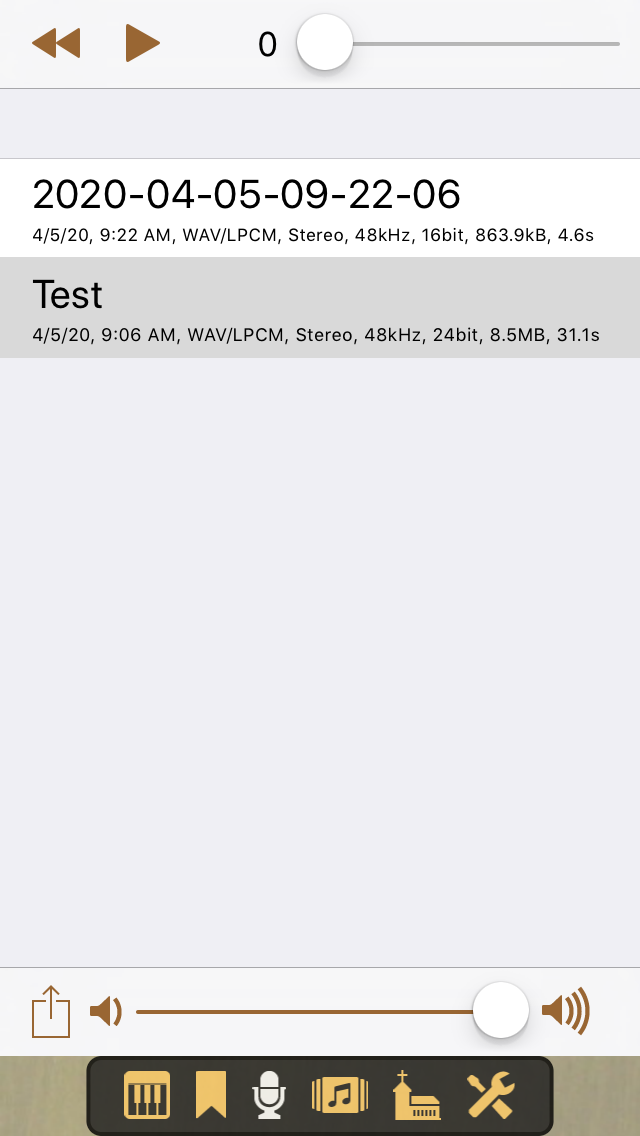
It is obvious how to use these controls. The top slider is for displaying or changing the position within the audio file. You can also long-tap at the seconds display and then enter the number of seconds. The bottom slider is for playback volume control. The bottom left action menu lets you delete all recordings.
Delete a single file by swiping to the left. If you long-tap an audio file, you get this context menu:
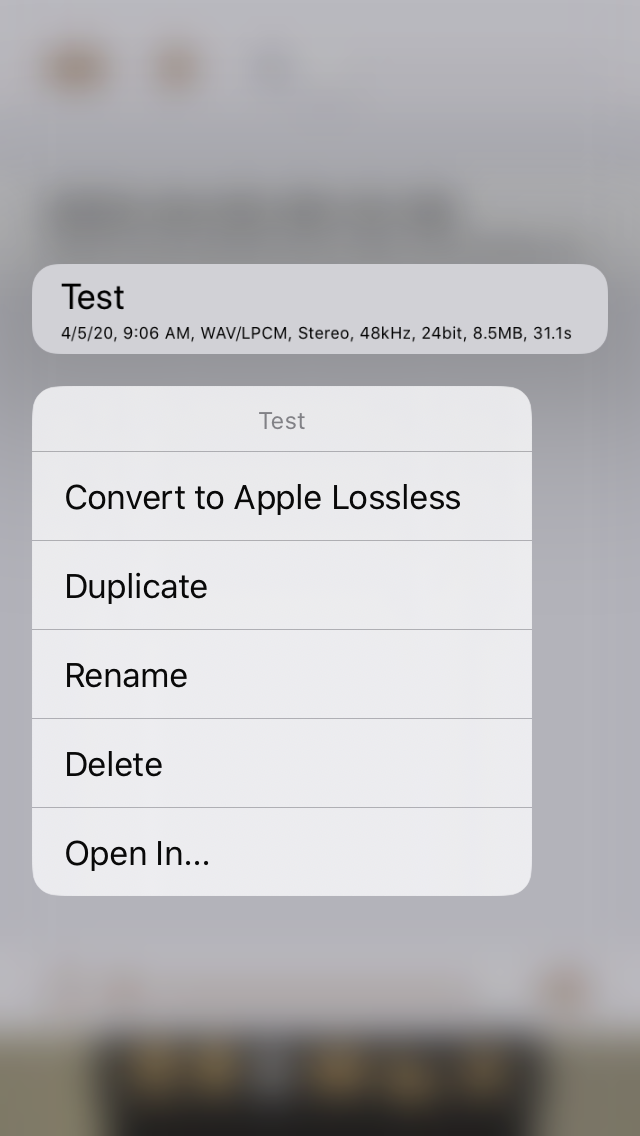
- Convert to Apple Lossless: This action converts the selected WAV file to an M4A file, which is added to the list. The WAV file is kept. Typically, the M4A file is about 40% smaller than the WAV file. If a WAV file is too large for e-mail, you can try the M4A file. There is no loss of sound quality.
- Copy to impulse responses: This option is available for audio files with a duration of less than 15 seconds. It copies the file to the impulse responses library, so you can select it when you switch to convolution reverb in the Sound tab of the Settings view.
- Duplicate: To create of copy of the audio file.
- Rename: To rename the selected file.
- Delete: To delete the selected file.
- E-Mail: This option is available if e-mail is set up on the device.
- Open in...: This is for handing a copy of the audio file to a suitable other app by Document Interaction. After selecting this action you can choose the target app. Apps for audio processing or publishing, or general file sharing apps like the Dropbox app, are sensible targets.
Audio recordings can be stored in iCloud. For this, enable iCloud Drive for a Napo app in the device's Settings app. Then an icon at the left of each recording indicates whether the file is stored locally or in the iCloud Drive container of the app:
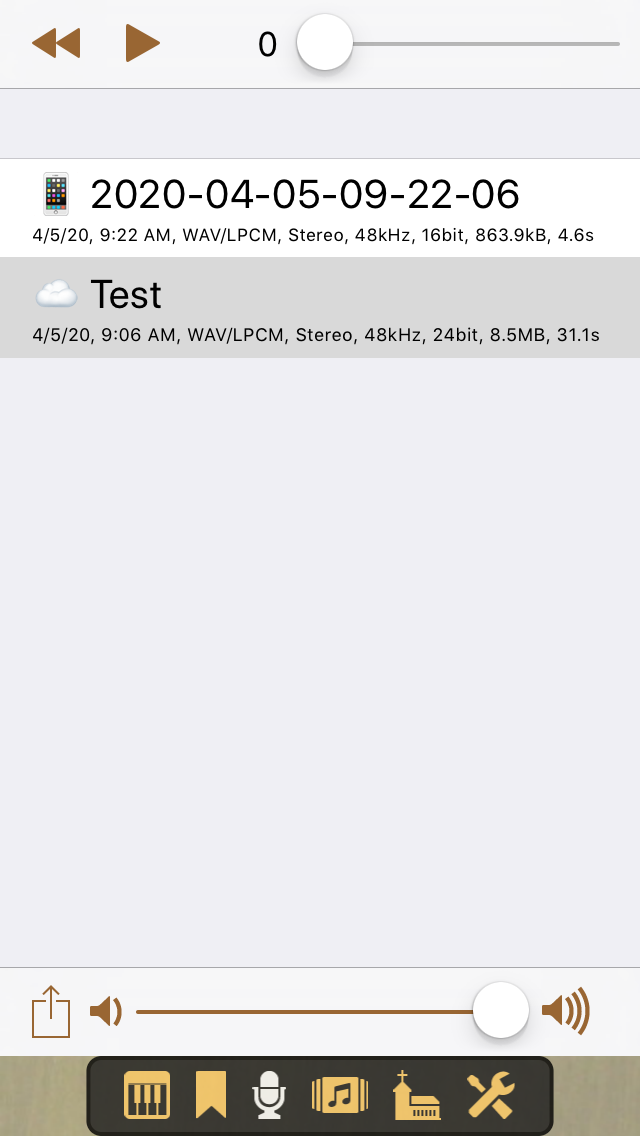
The entry Delete all files in the action menu at the botton left then reads Delete all local files, and that is what it is doing. The context menu of a file has entries to move the file from the device to the iCloud Drive container and vice versa. While the file is in transit it might disappear from the list. Don't worry – it will reappear after a few seconds.
Starting with iOS 11, the files in the iCloud drive container of the app are accessible by the iOS Files app and the macOS Finder. Files that reside locally on a device can still be accessed via good old iTunes File Sharing.